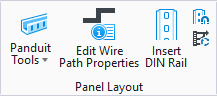Insert DIN Rail
 This function allows you to place
a mounting rail for DIN devices in a panel layout drawing.
This function allows you to place
a mounting rail for DIN devices in a panel layout drawing.
Accessed from:
Select an available DIN rail part in the Select DIN Rail area. A preview of the selected part will be displayed in the Preview area.
Note: If you are entering
DIN rail parts in the parts database, you must enter a value of
DIN in the
Part Type field in order for that part to
appear automatically in the
Draw Panel Layout Accessories dialog.
| Setting | Description |
|---|---|
| Device Tag | Enter a device tag for the DIN rail. |
| Suppress Device Tag | You can hide the Device Tag in the drawing by selecting this check box. |
| Balloon | If you plan to use balloons in the drawing, you can assign a balloon number for the DIN rail in the Balloon field. |
| Next Balloon No. | Automatically assigns the next available balloon number. |
| Note | Enter descriptive text that will appear next to the DIN rail in the drawing. You must select the User Definable option to enable this field. If you select the Default to Name option, the description in the Name field of the parts database record will be used. |
| Length | Enter a length for the rail. If you select <user definable> you will define the length of the rail by picking points in the drawing. |
| Place | To draw the rail select the Place button. You will be prompted on the command line to pick a position to insert the rail. If you selected <user definable> in the Length field, you will be prompted to pick a start point and an end point to define the rail's position. If you entered a length in the Length field, you will be prompted to select an insertion point and a direction point which determines the direction in which the rail will extend from the insertion point. |
Once a DIN rail is placed, you can change its properties by right-clicking on it and selecting Din Rail Properties from the menu.
Note: If you create a DIN
rail symbol, it should be drawn to the same length as the part number that is
assigned to it in a drawing. For example, if you define a new part number for a
DIN rail that comes in a specific length like 72 inches, you must create the
DIN rail symbol to also be 72 inches long. If you do not do that, the software
size calculations will be wrong when the you attempt to draw DIN rails. The
length value for panel layout accessories is stored in the database Z field.